How to fix the error: Invalid Dimension on Your TI-84 Calculator

In this article, you will learn how to fix the error: invalid dimension on your
TI-84 calculator.

I wanted to graph the equation y= 4. However, when I selected the graph key, the invalid dimension error was displayed on the calculator screen. If this sounds similar to your situation, this is what you need to do to fix this error.
You will clear your calculator screen and then select the y = button.
On the screen, you'll notice that plot 1 is highlighted. Once you see this, you will use the arrow keys to scroll up and across to get to plot 1. Then you are going to select ENTER on the calculator to ensure that plot 1 is no longer highlighted.
You will then scroll down to return to the equation of the graph that you have typed in (in this case for me, y=4) and select the graph button on your TI-84 calculator.
Once you do that you should see your graph displayed. If you need to adjust your graph so that you can see it better, you can then select the window button on your TI-84 calculator and scroll down and edit your y-min, y-max, x-min or x-max values.
You may watch the video shown below to see these steps being applied.
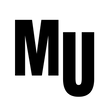.png)
Comments